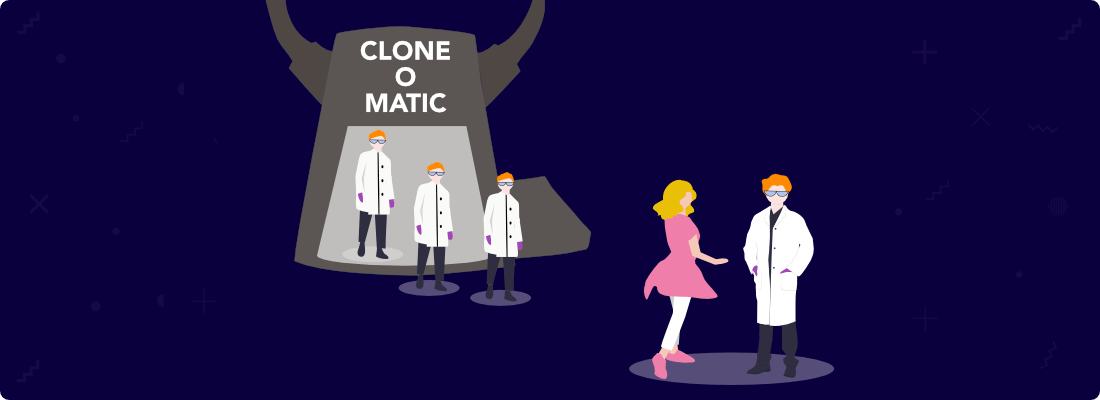Before we begin, I want to say that there’s no way to upload a 10,000-word article and rewrite the whole thing with one click.
While there are several ways you can rewrite blog posts with Jasper, each method will take at least some manual work.
In this guide, we’ll get the job done mainly with Boss Mode Commands.
I say “mainly” because I also want to show you how you can rewrite some paragraphs using the Content Improver and the “Explain it to a 5th grader” option.
Contents
- Setting up your document
- Rewriting your intro paragraph
- Rewriting the body of your blog post
- Rewriting from paragraphs to lists
- Rewriting from lists to paragraphs
- Rewriting your conclusion
- Rewriting headings
- FAQs
- Mark 42 inbound
Disclosure: You should always assume that pretty much every link on this site is an affiliate link, and if you click it and buy something you like, I’ll earn some money to help me buy a DeLorean, build a time machine, and travel back to the 90s so I can watch Hey Arnold! and eat Dunkaroos again.
Take Jasper for a Spin!
Let your AI assistant help you write blog articles, emails, social media posts, high-converting ads, and more.
Setting Up Your Document
The first step is to simply create a new document and paste the intro paragraph of your original blog post.
Since we’re rewriting an old article instead of writing a new one, we don’t have to worry about filling out the title, content description, and keywords.
This is because all the information Jasper needs will be taken from the paragraphs we’ll be rewriting.
In this guide, I’ll be rewriting a blog post titled, “How to Train Your Dog: Training Tips for Different Tricks” that I wrote with Jasper as an example for my Jasper tutorial.
Rewriting Your Intro Paragraph
Here’s how my intro paragraph looks like:
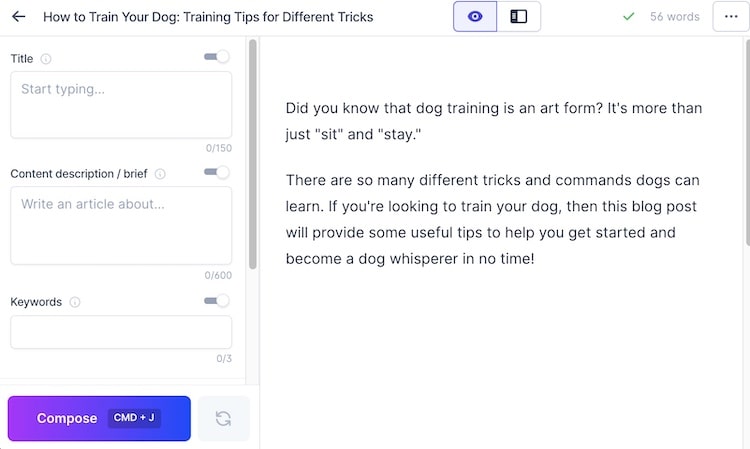
Let’s use Content Improver to rewrite this paragraph.
To access the Content Improver from the long-form editor, simply click the little “Power mode” icon at the top, and look for the Content Improver template on the sidebar.
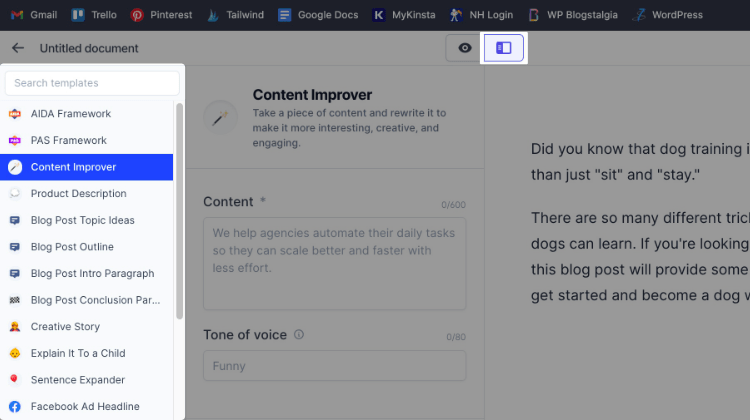
Now let’s copy our intro paragraph, paste it into the “Content” section, add a tone of voice, and click “Generate AI content.”
The tone of voice you choose can greatly affect the output, so be sure that you choose one that matches your writing style. In this example, I’ll be using “Friendly” as our tone of voice.
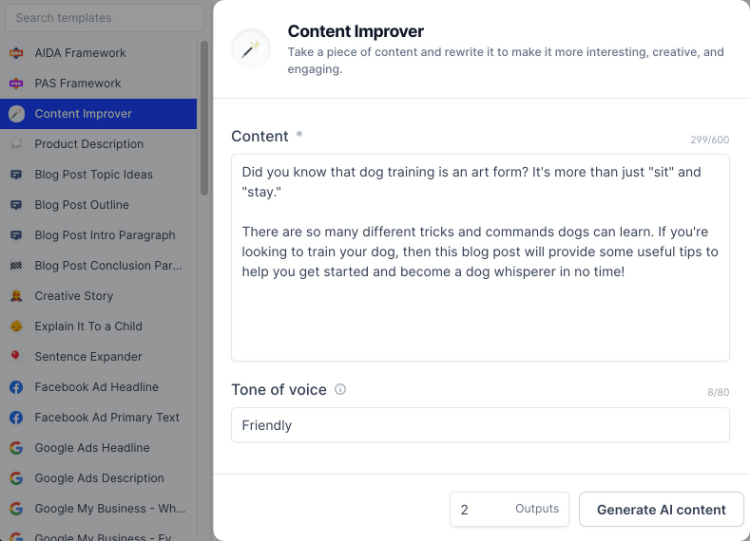
Here’s what Jasper wrote:
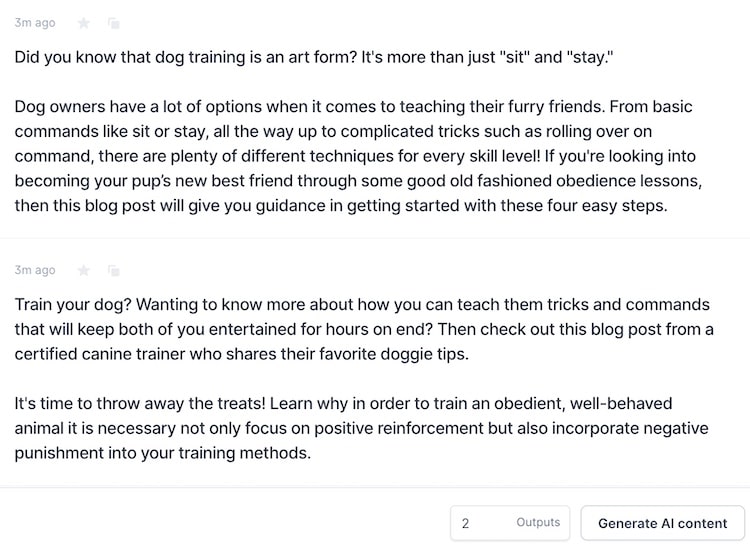
Now just click the “Copy to clipboard” icon, delete your old intro, and paste the new one.
Rewriting the Body of Your Blog Post
Next, you want to place three asterisks (***) underneath your intro and then add the first section of your old blog post.
The reason you want to add the three asterisks (***) is so that Jasper doesn’t rewrite anything above that point.
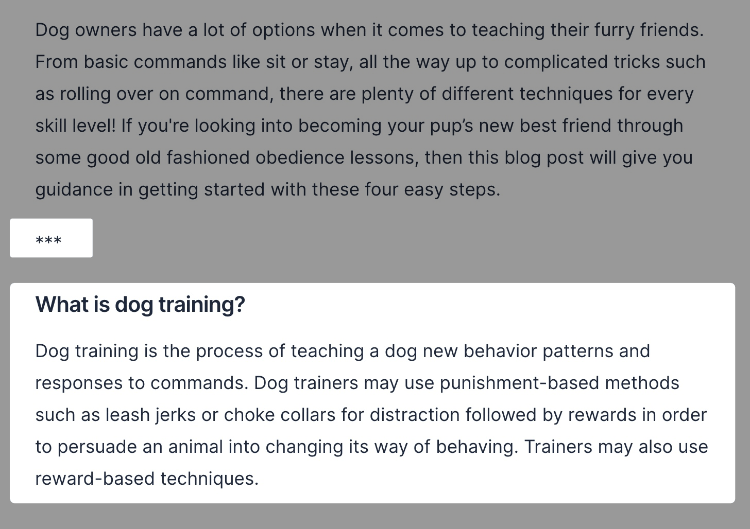
For the rest of the blog post, we’ll use Boss Mode Commands. Here are some commands I like to use to rewrite content:
- Rewrite the above content in a [tone of voice] way
- Condense the above to a clear message
- Rewrite the above paragraph to appeal to [target audience]
- Rewrite the above paragraph, do not repeat it (this can be used if Jasper keeps repeating the same content)
- Explain the above content to a 5th grader
- Make a list about the above content (if you no longer want a paragraph)
- Rewrite the above content in a list format
- Write a paragraph about the above content (to change a list to a paragraph)
For more commands and tricks, you can check out my Jasper cheat sheet.
Okay, let’s start rewriting.
I’m going to start by using the command, “Rewrite the above content in a more engaging way, do not repeat it” and pressing CMD + Shift + Enter to run and keep the command on the screen.
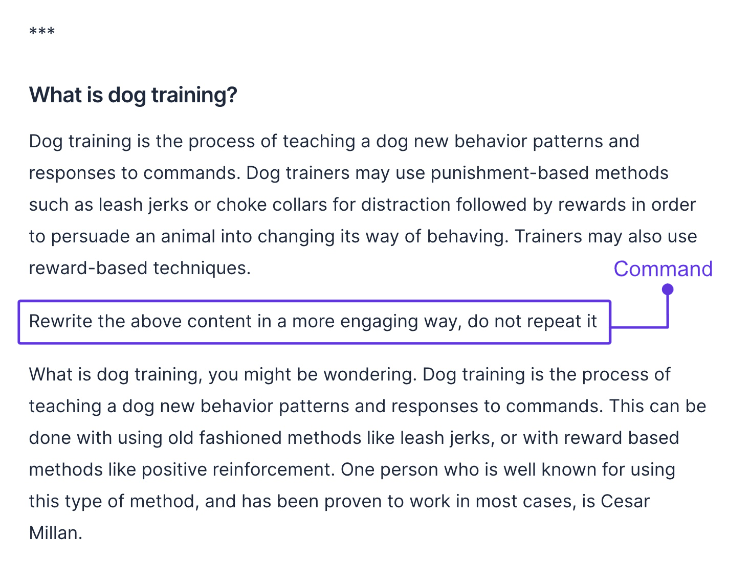
When I first ran the command, Jasper was repeating the content above instead of rewriting it, so I added the “do not repeat it” at the end.
If you like the output, you can go ahead and delete the original paragraph as well as the command.
If you’d like to expand it, you can simply click “Compose” and let Jasper keep writing, which is what I’ll do now.
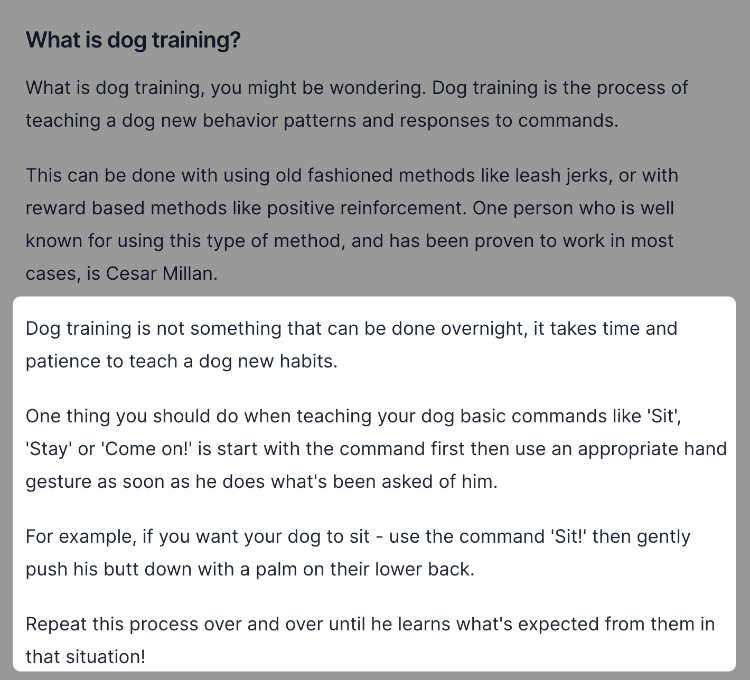
Let’s rewrite the next section of the blog post.
Rewriting From Paragraphs to Lists
Just like above, we’ll use the three asterisks (***) to prevent Jasper from looking up and paste the next section from our old blog post.
This time, I’m going to use the command, “Rewrite the above content in a list format” to get rid of the boring paragraph.
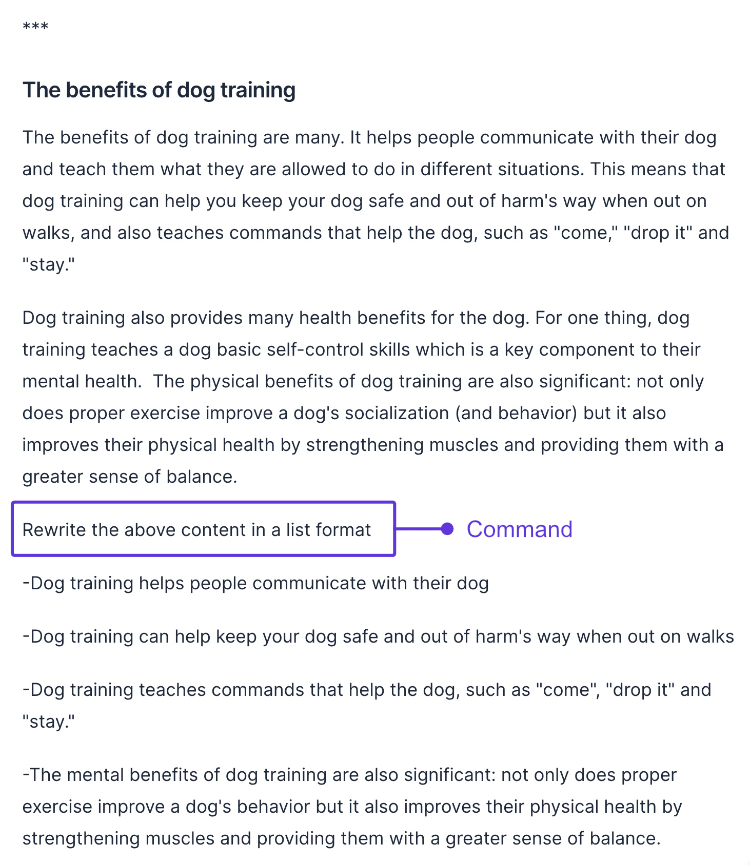
Remember, you can keep hitting “Compose” if you’d like to expand your content.
After you’re done, just delete the old section, add three asterisks (***) below the new one, and paste the next section of your old article.
Got it?
Good.
Let’s rewrite the next part of this blog post.
Rewriting From Lists to Paragraphs
For this section, I’m going to use the command, “Write a paragraph about the above content” to transform the content from a list to a paragraph—the opposite of what we did for the previous section.
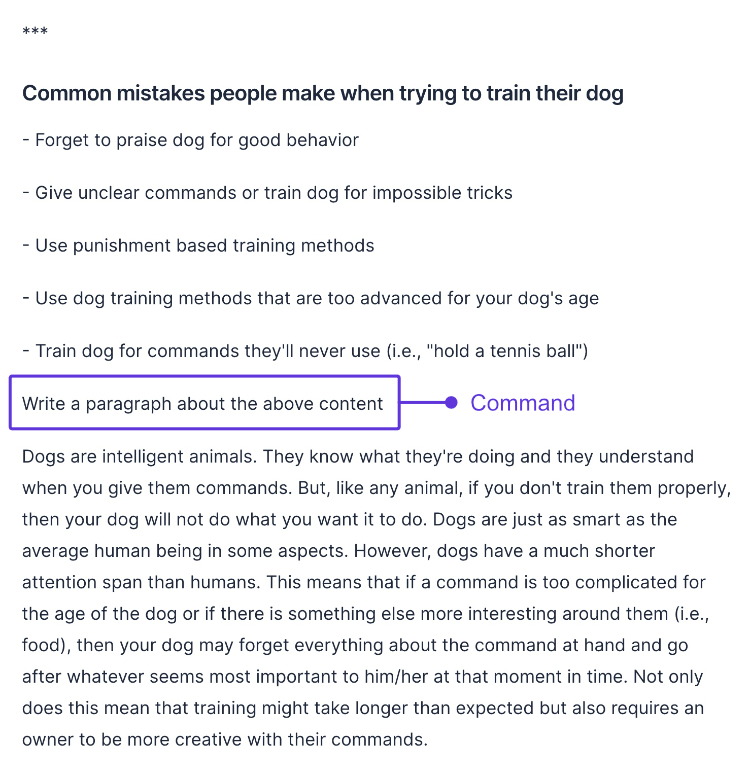
Needless to say, just like when you’re writing a new article, you should always do some light editing and fact-checking when rewriting blog posts with Jasper.
Let’s do one more section before hitting the conclusion.
This time, I want to rewrite using the “Explain it to a Child” template—although you could use it as a command as well.
To access this, we’re going to click the “Power mode” icon again and search for the “Explain it to a Child” template on the sidebar.
Once you’re there, simply add the part of your blog post you want to rewrite and a grade level. For this example, I’m going to use 5th-grade level.
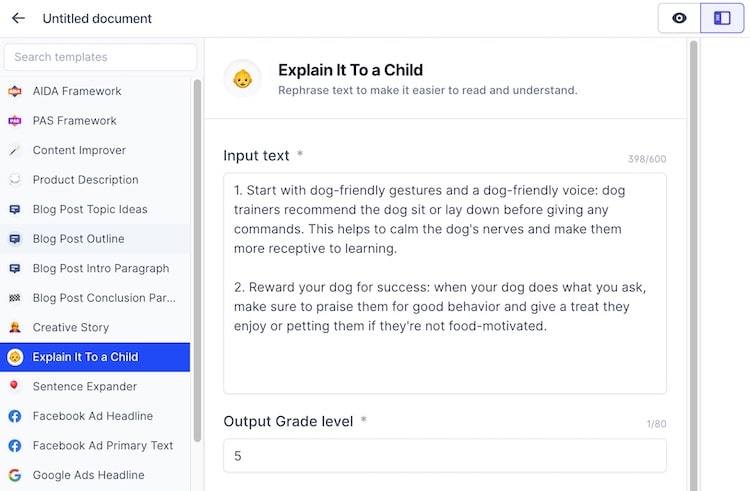
Here’s what Jasper rewrote:
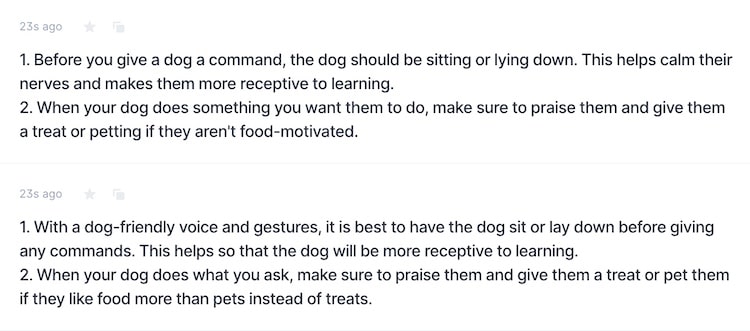
Pretty cool, right?
Rewriting Your Conclusion
Last but not least, we have the conclusion.
I just noticed that the conclusion on the old blog post is a bit too wordy, so I’m going to rewrite it using the following command, “Condense the above content to a clear message” and see what Jasper comes up with.
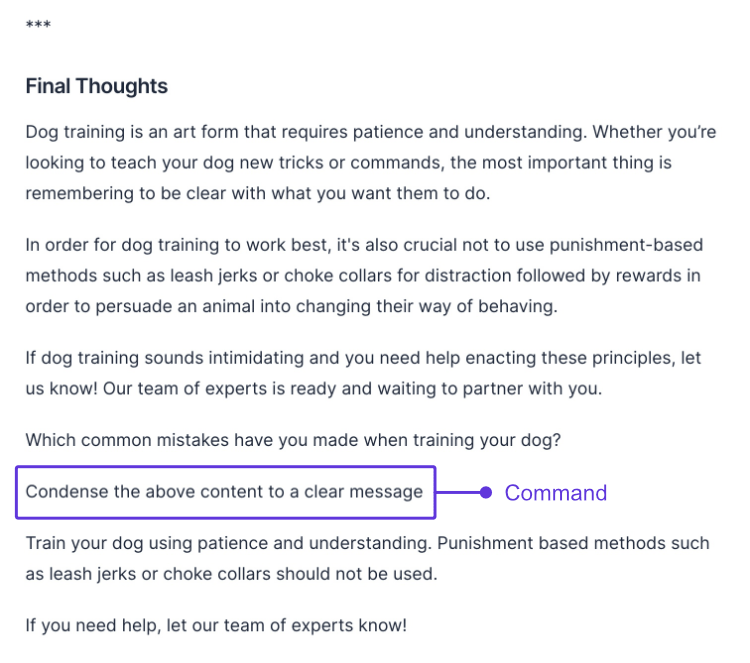
Pretty clean and straight to the point, which is what we asked Jasper. Here’s how it looks after we delete the original conclusion:
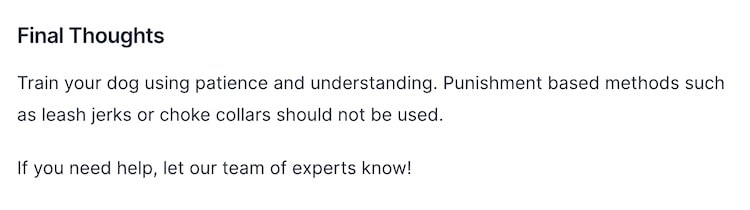
All that’s left at this point is making the rewritten blog post SEO-friendly and deleting the asterisks that you added throughout the article.
Rewriting Headings
Okay, I lied. You could also rewrite the headings if you feel like it.
Let’s rewrite the “Tips for Teaching Your Dog New Tricks or Commands” headline in a more attention-grabbing way.
Again, simply place the three asterisks (***) above the headline and write the command, “Rewrite the above headline as an attention-grabbing headline” below it.
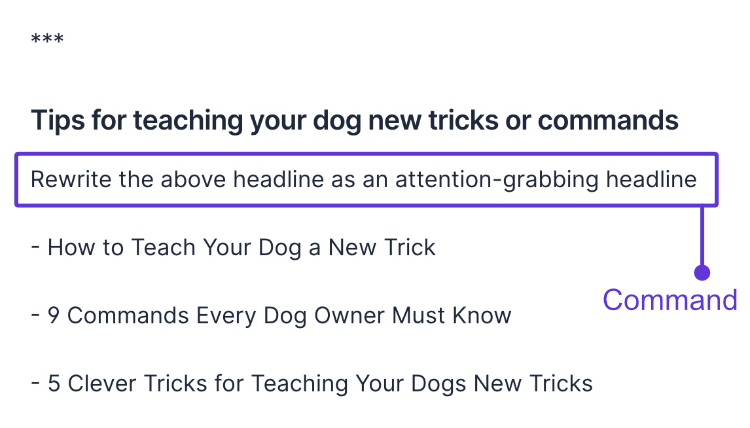
Let’s rewrite one more heading, this time, I’ll use the command, “Rewrite the above headline as an emotional headline.”
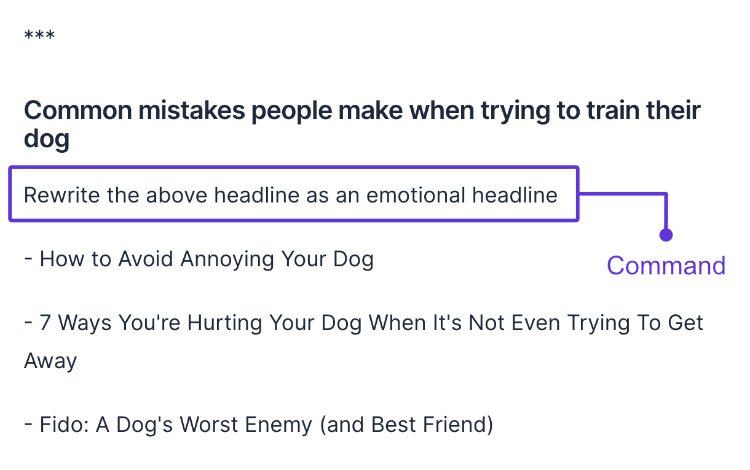
Remember, if you want more command ideas, tips, and tricks, explore my Jasper cheat sheet.
I think we’re done rewriting our blog post with Jasper!
FAQs About Rewriting Blog Posts With Jasper
As you can imagine, no guide is complete without a frequently asked questions section, and this rewriting with Jasper guide is no different.
1. Can Jasper rewrite blog posts with one click?
No, you need to have Jasper work in sections to get the best rewrite output from your old blog post.
2. Are there any more rewrite command ideas?
Absolutely, you can check out my Jasper cheat sheet to find more rewrite command ideas, shortcodes, shortcuts, tips, and tricks.
3. Jasper keeps repeating itself, what do I do?
If Jasper keeps repeating itself, you could try the following techniques to make it stop:
- Use the three asterisks (***) to prevent Jasper from seeing the content above that point.
- Try changing the content description to something more relevant to the current section.
- Try feeding Jasper a couple of sentences of your own to give it some guidance and then click “Compose” or run a new command.
- Try adding “do not repeat it” at the end of your command.
4. What if I just want to rewrite a short sentence?
If you just want to rewrite a short sentence or text from your blog post, it might be quicker to just highlight the section of the text you want to rewrite and click the “Re-phrase” or “Explain it to a 5th grader” icons.
Take Jasper for a Spin!
Let your AI assistant help you write blog articles, emails, social media posts, high-converting ads, and more.
Mark 42 Inbound
I want to point out, though, that sometimes it might be faster to just have Jasper write a new blog post altogether by hitting Compose and using only parts of your old one to give it some guidance.
Regardless of which method you choose, I hope you found this guide on how to rewrite blog posts with Jasper useful.
If you have any other cool tips, which I’m sure you do, share them in the comments section below!