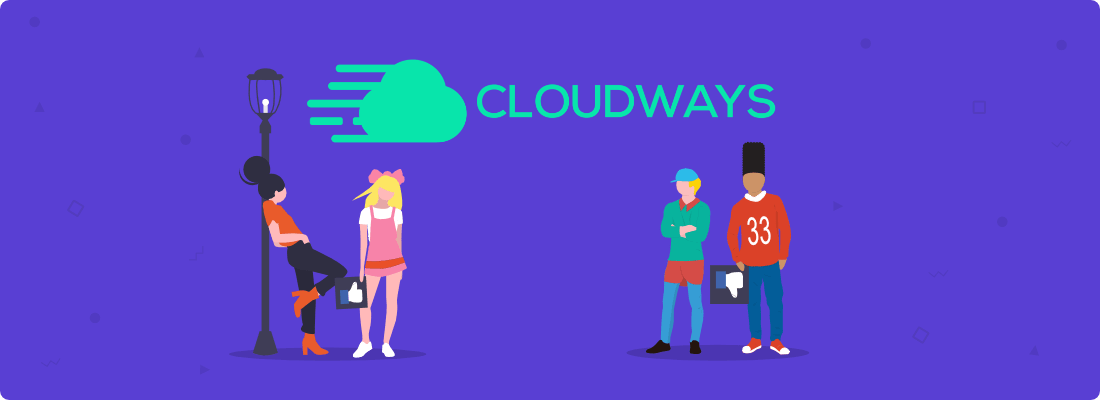Let me guess… your site is super slow and you’re thinking about moving to a different host.
You’ve heard of Cloudways but are wondering if it’s actually good or if it’s all hype.
Don’t worry, you’ve landed on the right article. In this Cloudways review, we’ll take a look at its speed, security, reliability, support, and several other features.
Contents
- TL;DR
- What Is Cloudways & How Does It Work?
- Speed
- Security
- Support
- Other Features
- Cloudways Cons
- Best Caching Plugin for Cloudways
- Pricing & Plans
- Is Cloudways Good for eCommerce?
- How to Get Started With Cloudways
- Navigating the Control Panel
- FAQs
- Cloudways Review Infographic
Disclosure: You should always assume that pretty much every link on this site is an affiliate link, and if you click it and buy something you like, I’ll earn some money to help me buy a DeLorean, build a time machine, and travel back to the 90s so I can watch Hey Arnold! and eat Dunkaroos again.
TL;DR
For those of you who don’t feel like reading the whole Cloudways review, here’s everything I like about it:
- Great speeds – not the fastest, but still very fast. They’re even faster than other more expensive hosts. If you’re coming from a shared hosting provider, you’ll definitely feel the difference in speed
- Affordable – as mentioned above, you get better speeds than other premium hosts at a fraction of the cost. For example, Cloudways’ plans start at $10 per month while WP Engine’s start at $30 per month. Plus, they’re only a few dollars more expensive than shared hosts
- Pay-as-you-go – unlike shared hosts that advertise their plans as “only $3 per month” but charge you upfront, Cloudways actually lets you pay each month, so there’s no long-term contract. Want to leave Cloudways? You’re more than welcome to do so without losing money
- 24/7 live chat support – every time I’ve dealt with their support team, they’ve been very responsive. However, I’ve seen some people complain about them, so I guess it’s a hit or miss. Most users seem very happy with them, though
- User-friendly interface – they have their own custom control panel that replaces cPanel. It’s actually very minimal, clean, and easy to use.
- One-click backup & restore – you can set automated backups (or on-demand) to an offsite location and restore them with one click.
- Server-side security – no need to install bloated security plugins. All their servers are protected by OS-level firewalls that filter out malicious traffic
- Host multiple sites – you can host as many applications as you want on Cloudways. Needless to say, if you’re getting too much traffic and using too many resources, you’ll probably have to upgrade your server. That can be done with one click and without affecting your site at all, so no worries there
Fast, secure, and affordable managed web hosting.
What Is Cloudways and How Does It Work?
Cloudways is a managed hosting service that lets you choose between different cloud servers, such as DigitalOcean, Linode, Vultr, Amazon Web Services (AWS), and Google Cloud, and provides support and management on top of it.
While going directly to these cloud servers is cheaper, they’re not managed. This means that you need to know how to use the command line to configure your server.
With Cloudways, you don’t have to be a techie or hire a system administrator to set up and maintain your server.
Basically, they:
- Set up your cloud server
- Give you a custom control panel so you can easily manage things like SSL, install applications, add users, create sites, and more
- Provide technical support
Cloudways Speed
Site speed is probably the reason why you’re considering switching hosting providers. So let this be the first thing we talk about in this Cloudways review.
Are they fast?
Yes, they’re fast.
What I like about them is that they offer way better performance than shared hosts for only a few dollars more.
They’re even faster than some premium and more expensive managed hosting providers like WP Engine.
Of course, there are faster hosting companies, but most are either very expensive or require more configuration to reach good speeds.
For non-techies who want to leave shared hosting but don’t want to spend $30+ per month on hosting, Cloudways is the way to go. The difference in performance between a shared host and Cloudways will be like night and day.
If speed is what you’re after, you can go with Vultr High Frequency (HF), which is $13 per month.
Some people have experienced a bit of downtime with Vultr servers, so if you don’t want to risk it, you can go for something more stable like DigitalOcean.
Both are solid options, though.
Cloudways Security
Another good thing about Cloudways is that they offer server-side security, so you don’t have to install a bloated plugin. Honestly, security should always be handled by your host, not a plugin.
Here’s what they do to keep your stuff secure:
- Dedicated firewalls – they filter malicious traffic with OS-level firewalls
- Regular security patching – they do regular OS patches on your server to avoid vulnerabilities
- Bot protection – your site can slow down significantly if it’s constantly being hit by bot traffic, brute force login attacks, and Denial-of-Service (DoS). Cloudways partnered up with Malcare to protect sites from these kinds of attacks
- Free SSL – most providers offer free SSL, Cloudways is no different.
- Two-factor authentication – some people love it, others hate it. But it’s there if you want to use it. Two-factor authentication adds an extra layer of security to your Cloudways account
- IP whitelisting – you can whitelist IPs that have access to your server
Cloudways Support
Cloudways offers 24/7 live chat support to all customers.
I’ve never had an issue with Cloudways support, and they’ve always been friendly and responsive.
However, I’ve read about some people having issues with them, so I guess it’s a hit or miss. But most users seem to be very pleased.
Now, they only offer support when it comes to your server or the Cloudways platform.
They do not provide support if you run into issues with your WordPress theme or plugins, which is totally fair.
If you know what you’re asking, they might help you even if your question isn’t related to their service, but they won’t hold your hand and troubleshoot issues with your website.
They do offer advanced and premium support for an extra cost, though.
These support add-ons include:
- Plugin and theme troubleshooting – they’ll check any errors or conflicts with plugins and themes
- Customization – they’ll customize your stack/server
- Phone support – you can call their support engineers at any time of the day
- Performance and DB optimization – on-demand optimization tweaks to ensure everything is running efficiently
- Private Slack channel – connect with their support engineers through Slack
- Dedicated account manager – you get a dedicated contact at Cloudways to help you with your stuff
- And more
You should be more than okay with the standard (free) support they offer.
If you need help with your theme or plugins, just contact their respective support teams or hire a developer (it might be cheaper).
Other Cloudways Features
The next thing we’ll cover in this Cloudways review is some other features they include.
- Staging area – with one click, you can create a copy of your site to test plugins and make CSS or PHP changes without affecting your live site. Once you’re done, you can dimply push those changes to live with one click and without messing up the live version
- One-click backup and restore – they have automated and on-demand offsite backup that can be restored with one click.
- CloudwaysBot – they have a bot that sends you real-time notifications of any selected events to your preferred channel (Slack, API, etc.)
- SSH and SFTP access – you can securely access servers and update files and folders on your app via SSH or SFTP. You can also generate individual SFTP credentials for your team
- MySQL and MariaDB – they support the latest versions of MySQL and MariaDB. I recommend using MariaDB instead of MySQL.
- PHP support – they support all PHP based applications
- Vertical scaling – you can easily scale with one click if you need more server resources, such as RAM, CPU, and storage, without affecting your current site at all
Cloudways Cons
No review would be complete without a list of cons, and this Cloudways review is no different.
Now, depending on what you’re looking for in a host, some of these things might not really be cons.
- No email hosting – Cloudways doesn’t offer email hosting but they offer a Rackspace add-on for $1/month, which allows you to create email addresses with your domain name. Honestly, premium web hosting companies don’t typically offer email hosting. They just focus on what they do best—WordPress hosting. Besides, it’s highly recommended that you keep your email separate from your web host. Not only will you get better deliverability, but also better spam protection and performance. Personally, I recommend going with something like Google Workspace (formerly G Suite) unless you don’t use email too much.
- No domain registration – this is another thing that should be kept separate from your web host. That way, if you ever get into a disagreement with your hosting provider, they can’t hold your domain name against you. Plus, it’s often cheaper to register your domain name with Namecheap or Google Domains. Cheap shared hosting companies offer a free domain name for the first year but make you pay 4x more for privacy protection and then 2-3x for domain name renewal the following years.
- Only one free migration – they only offer one free migration, so if you have multiple sites, you’ll have to use their migration tool. It’s still pretty simple, though.
- No cPanel – they offer their own custom panel to manage your stuff. It’s pretty intuitive and clean, but if you love your good old cPanel, they don’t offer it.
- No root access – if you’re someone who constantly needs to access your server, you’ll have to contact support to do it since they don’t give you root access.
Best Caching Plugin for Cloudways
Even though Cloudways has its own caching plugin—Breeze—I recommend using WP Rocket instead, as you might get better performance.
So if you’re already using WP Rocket, I would keep using it even after moving to Cloudways.
Most people have experienced better speeds with WP Rocket, but you’re more than welcome to try both and see which one works best for you.
Cloudways Plans & Pricing
One of my favorite things about Cloudways is that they offer good performance and support at a fair price.
They’re not so cheap that you know you’ll get a trash server and support, but they’re not expensive to the point where they’re just taking advantage of you.
Unless you’re on an extremely tight budget, you should go with at least Cloudways with DigitalOcean at $10/month instead of a cheap shared host.
The performance difference will be very noticeable and it only costs a few dollars extra. Plus, Cloudways lets you pay as you go.
Cheap shared hosting companies advertise their low prices as “only $3 per month,” but they charge everything upfront and throw a bunch of upsells, and overcharge you for other things like domain privacy protection.
And that’s just their intro price. Once it’s time to renew, you’ll end up paying like 4 times more, which is absolutely not worth it.
That’s their way of kicking you out and creating space for other newbies who would buy their upsells and other stuff.
Cloudways Pricing
As I mentioned earlier, how much you’ll pay with Cloudways will depend on the cloud server you choose and the amount of resources.
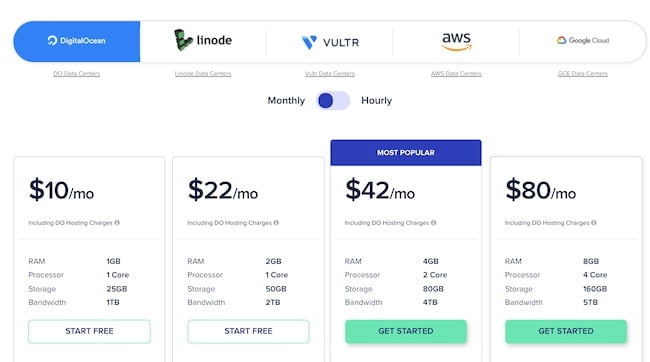
- DigitalOcean – $10 per month
- Vultr – $11 per month ($13 per month for High Frequency)
- Linode – $12 per month
- Amazon Web Services (AWS) – $36.51 per month
- Google Cloud – 33.18 per month
I would go with either DigitalOcean or Vultr High Frequency (HF). Digital ocean is more stable, but Vultr HF will give you better speeds.
Is Cloudways Good for eCommerce?
Yes, they can handle eCommerce sites without an issue, and it might be cheaper than hosting them with a premium host like Kinsta.
Don’t get me wrong, I love Kinsta. In fact, that’s where my main fitness site is hosted.
But they’re expensive, especially for heavy eCommerce sites (I only sell one Course, and it’s actually hosted on Teachable, so I’m good).
The biggest issue with eCommerce sites and Kinsta is that they limit PHP workers and you can’t simply pay for more. If you need more PHP workers, you need to upgrade plans even if you don’t need more bandwidth or storage.
With Cloudways, you won’t have that problem since they don’t limit PHP workers.
The limit is applied based on RAM size, so if you reach your RAM limit, you may run into performance issues. But other than that, there’s no need to worry.
Supported eCommerce Platforms
Cloudways actually supports several popular eCommerce platforms, such as Magento, WooCommerce, and Prestashop.
- Magento – you can install Magento on Cloudways with one click. They’re also optimized to load Magento stores fast and include other features like multi-SSL deployment alongside built-in SSH and Git environments
- WooCommerce – you can install WooCommerce with one click as well. Cloudways’ WooCommerce hosting plans also include features like WP-CLI support and one-click server scaling if you need more resources for your store during busy periods
How to Get Started With Cloudways
Getting started with Cloudways is pretty simple, actually. Here’s how to do it:
STEP 1: Create an Account
First, you need to go to Cloudways’ signup page and create an account by filling up your info.
The link above is an affiliate link, which means I get a commission at no extra cost to you if you decide to use it.
This doesn’t affect how I feel about Cloudways, though. If didn’t care about you, I would just tell you to use Bluehost since it’s cheaper and pays out more, lol. So don’t worry, I’m not an eggplant.
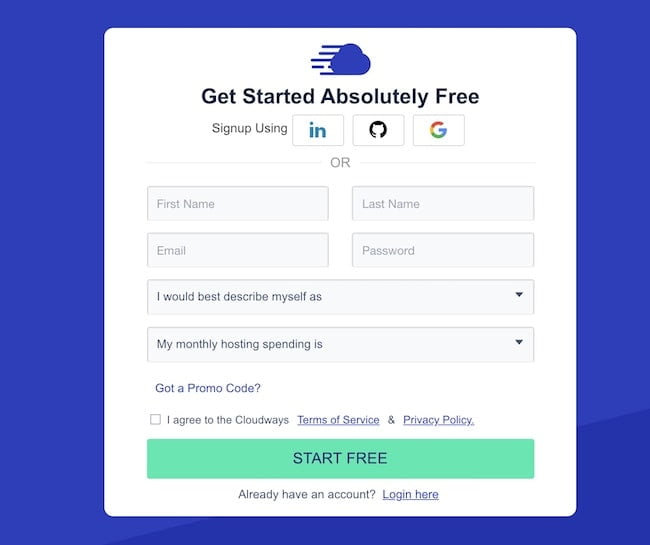
After signing up, you should get an email telling you to activate your account.
STEP 2: Select Your Application and Server
Here, you’ll select the application you want to install. This can be WordPress, WooCommerce, Laravel, Magento, Joomla, Drupal, Prestashop, or Custom PHP.
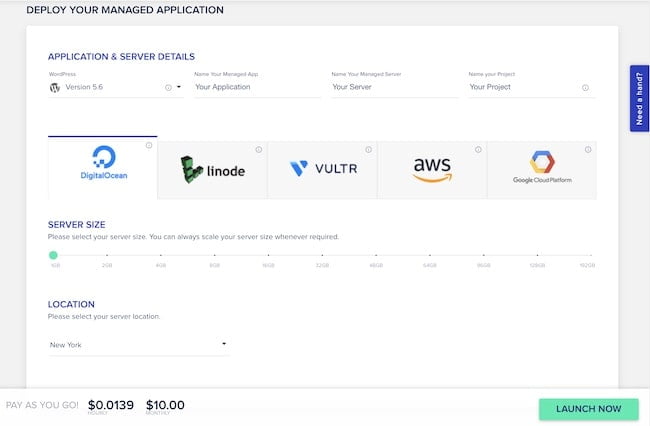
In this guide, we’ll be focusing on WordPress. Here’s how to install it:
- Select “WordPress”
- Name your app. This can be your website’s name.
- Name your server
- Name your project (you can change this later)
- Select your desired cloud provider (DigitalOcean, Linode, Vultr, AWS, or Google Cloud)
- Select your server size. If you don’t know how much you need, you can start low and easily upgrade later
- Select your location. Choose the location that’s closest to your visitors. This way, you’ll reduce latency and get better speeds.
- Click “Launch Now”
That’s it. Pretty easy, right?
Navigating the Control Panel
Cloudways’ custom control panel is very intuitive, so you shouldn’t have a problem navigating it.
There you’ll be able to access you servers, applications, teams, and projects. Let’s take a quick look at some of the options you’ll find.
Application Management
- Access Details – here you’ll find information about how you can interact with your application. You get application URL, admin panel, MySQL access, and application credentials for SFTP or SSH access
- Monitoring > Analytics – see info about your traffic, PHP, MySQL, running cron jobs, and disk usage
- Monitoring > Logs – here’s where you’ll find your access and error logs
- Domain Management – here you’ll be able to add and delete domains. If you haven’t registered a domain name yet, Cloudways will give you a temporary URL so you can start building a website and access the control panel
- Cron Job Management – allows you to add and manage your automated scheduled tasks—cron jobs—such as automatic plugin updates, backups, and scheduled posts
- SSL Certificate – here you’ll be able to install free Let’s Encrypt SSL certificates or add your own paid SSL
- Backup and Restore – manage your schedule and on-demand server-level backups. You can quickly backup and restore your files and database with one click
- Deployment Via Git – you can deploy applications via Git. Your repository should support Git over SSH. An SSH key identifies your server without the need of passwords. You will first need to generate and download an SSH key
- Application Settings – here you’ll find three different settings—General, PHP FPM, and Varnish. General settings allows you to rename your application folder’s name and webroot as well as enabling and disabling CORS headers, Varnish cache, HTTPS redirection, and more. Under PHP FPM settings, you’ll be able to manage your basics and advanced PHP settings
- Migration Tools – download the Cloudways WordPress Migrator plugin to move other existing WordPress sites to Cloudways. Remember, you get one free migration from a Cloudways expert
- Cloudways CDN – those of you who target a global audience could use CloudwaysCDN (basically StackPath), which is $1 per 25 GB per application. If you go over your limit, you’ll be charged $0.04 per GB. You also have the option to use something like Cloudflare CDN or Bunny.net
Server Management
Here you’ll be able to manage anything related to your server, such as master credentials, monitoring, security, backups, scaling, and more. Let’s take a look at the options you’ll find here.
- Master Credentials – check your public IP, change your username and password, access SFTP and SSH, upload several SSH public keys to your Cloudways server to access it without a password
- Monitoring – check how much resources, such as RAM, CPU, disk space, and bandwidth, your site is consuming. Here you’ll also be able to see statistics and graphs
- Managed Services – manage Core Services like Apache, Memcached, MySQL, New Relic, NGINX, PHP FPM, and Varnish. You’ll be able to enable/disable them and restart them. There’s also an option to purge the Varnish cache
- Settings & Packages – here you’ll be able to manage things related to your server and current package. For example, you can increase or decrease your memory limit, execution limit, and upload size as well as switch the PHP version of your application
- Security – whitelist and/or block IP addresses of users who try to access your server via SSH or SFTP
- Vertical Scaling – here you’ll be able to increase your server size with just one click
- Backups – schedule time, set up frequency, and choose how long you want to retain your backup. Backups are stored off-site but you can enable local backups if you’d like. They also give you the option to perform on-demand backups of your server
- SMTP – here’s where you configure SMTP service to setup outgoing email delivery on your server. They give you the option to choose between your own SMTP account or Elastic Email, which is $0.10 per 1,000 emails per month
FAQs About Cloudways
Let’s finish off this Cloudways review with a few of the most commonly asked questions about the platform.
1. Is Cloudways Worth It?
Yes, I think Cloudways is definitely worth it. They’re a huge step up from shared hosting when it comes to speed, security, and overall performance for only a few dollars more. They also have better speeds than more expensive “premium” web hosts.
2. How Long Is Cloudways Free Trial?
Cloudways only provides a 3-day free trial. But their plans are pay-as-you-go, so there’s no long-term commitment if you want to try it out for longer and decide to leave.
3. Which Cloud Hosting Service Is Best?
Amazon Web Services (AWS) and Google Cloud are great, but extremely expensive. The “best” cloud hosting service depends on what you’re looking for. For the fastest speeds, you can go with Vultr High Frequency (HF). For a more stable service, you can go with DigitalOcean.
4. Is Cloudways Shared Hosting?
No, Cloudways is not a shared hosting platform. They’re a premium alternative to traditional VPS and dedicated hosting plans. With Cloudways you can choose between different cloud hosting platforms like DigitalOcean, Linode, Vultr, AWS, and Google Cloud.
5. How Does Cloudways Work?
Cloudways is a managed hosting service that resells different cloud platorms like DigitalOcean, Linode, Vultr, AWS, and Google Cloud and put their custom panel and support on top of it.
6. Does Cloudways Offer Free Migrations?
Cloudways offers one free migration. If you need to migrate more sites, you can either pay extra for them to do it or downloading their migration plugin and do it yourself.
7. Where Is Cloudways Based?
Cloudways is based in Mosta, a small but densely populated city in the Northern Region of Malta.
Cloudways Review Infographic
Are you more of a visual kind of person? I got you, fam. Here’s an infographic about this Cloudways review.
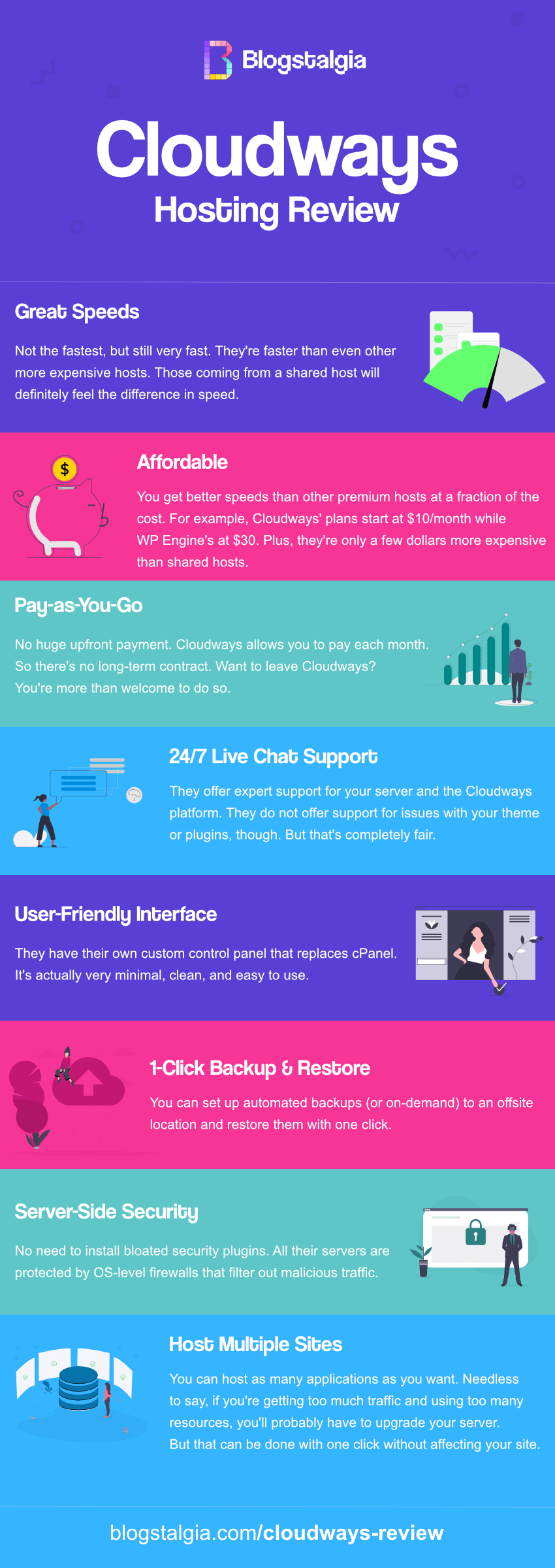
Final Thoughts: Cloudways Review
Those of you who are on a shared host and have a serious business should definitely move to a managed host like Cloudways.
The performance will be very noticeable between shared and managed hosts.
As mentioned throughout this Cloudways review, they’re even faster than other premium and more expensive hosts like WP Engine and Flywheel.
I’m always skeptical about hosting companies that are extremely hyped up by others, but Cloudways actually lives up to that hype.
Weird, I know.
Honestly, you should give it a try, especially if you’re paying between $7-15 per month for a shared host like SiteGround.
It’s pay-as-you-go, so there are no long-term contracts. If you don’t like it, just leave. But you’ll probably like it.