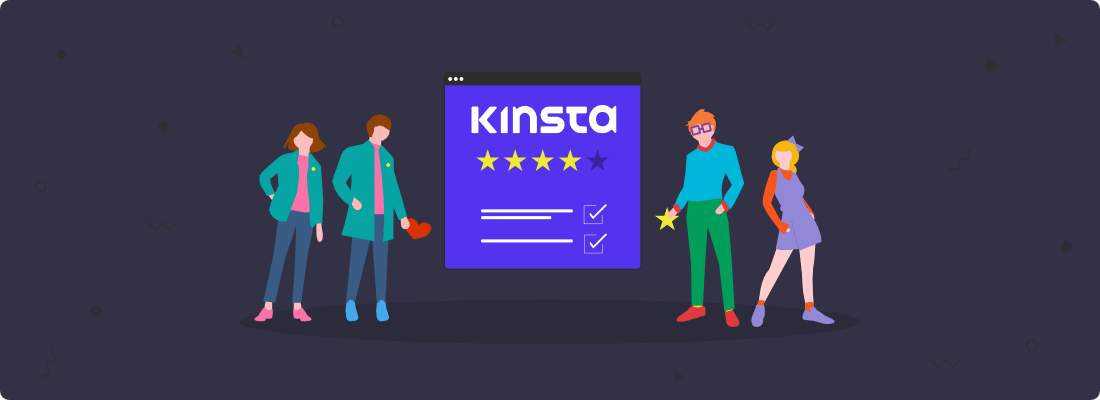Ever since I started blogging, I’ve gotten a little obsessed with WordPress speed and performance.
I’m always looking to try different hosts and setups to see which ones perform the best.
Despite there being slightly faster hosts available, I still decide to keep my main fitness site on Kinsta.
That’s because they provide more than just fast speeds, but high security and knowledgeable support that always goes the extra mile to help.
With Kinsta, I can go to sleep at night without having to worry about anything happening to my site/business and affecting my sales.

And if something ever does happen, I know they’ve got my back.
Here’s everything we’ll cover in this Kinsta review:
Contents
- What I like about Kinsta
- Kinsta speed
- Kinsta security
- Kinsta support
- Other Kinsta features
- Kinsta cons
- Kinsta pricing
- Kinsta Infographic
- How to migrate to Kinsta
- How to install WordPress on Kinsta
- Other FAQs about Kinsta
Disclosure: You should always assume that pretty much every link on this site is an affiliate link, and if you click it and buy something you like, I’ll earn some money to help me buy a DeLorean, build a time machine, and travel back to the 90s so I can watch Hey Arnold! and eat Dunkaroos again.
Fully managed, fast, and secure premium WordPress hosting.
What I Like About Kinsta
We’ll start this Kinsta review with a quick summary of the things I like the most about it.
After the summary, we’ll take a more in-depth look at each of these and other features.
- Google Cloud Platform – what separates Kinsta from most managed WordPress hosts is their use of the Google Cloud Platform. This helps them provide users with a more secure blog hosting service and faster load times.
- Speed – one of the fastest hosts currently available. I was able to take a site’s load time from over 3 seconds to under 1 second by moving it from Bluehost to Kinsta. (main reason I started to look into Kinsta)
- Security – they handle security on their end so you don’t have to slow your site with security plugins.
- Free Hack Fix – not only do they have strong security, but they fix your site for free if it ever gets hacked. This could save you from having to pay a developer $300+ to do the clean-up.
- 99.9% Uptime Guarantee – they have a 99.9% uptime guarantee, which is backed by their service level agreement (SLA). Plus, they’ll credit your account if the uptime drops below that.
- Free Unlimited Website Migrations – free migrations from A2 Hosting, Bluehost, Cloudways, DreamHost, Flywheel, GoDaddy, HostGator, Pagely, Pantheon, Saavii, SiteGround, tsoHost, and WPX Hosting.
- One Free Premium Migration – one free premium migration for any host that’s not listed above or websites with complex requirements like eCommerce or membership sites.
- One-Click Staging – create a staging site to test and make changes to your site without affecting the content visitors see on the live site. Once you’re done, simply push the changes to live with one click. (total game-changer, especially for DIYers)
- Free CDN – Kinsta offers their own content delivery network (CDN) for free to all customers, which has a lower time to first byte (TTFB) than other free CDNs like Cloudflare CDN.
- Great technology – NGINX web server (unless you’re a LiteSpeed fan??), PHP 7.4, MariaDB, and LXD containers.
- Great 24/7 Support – Kinsta’s support is probably the best support you’ll ever find. (one of the features that sets them apart)
Kinsta Speed
One of the main reasons I first started to look into Kinsta was to improve one of my website’s speed.
By switching my fitness site from Bluehost to Kinsta, I was able to reduce my load time by 74%.
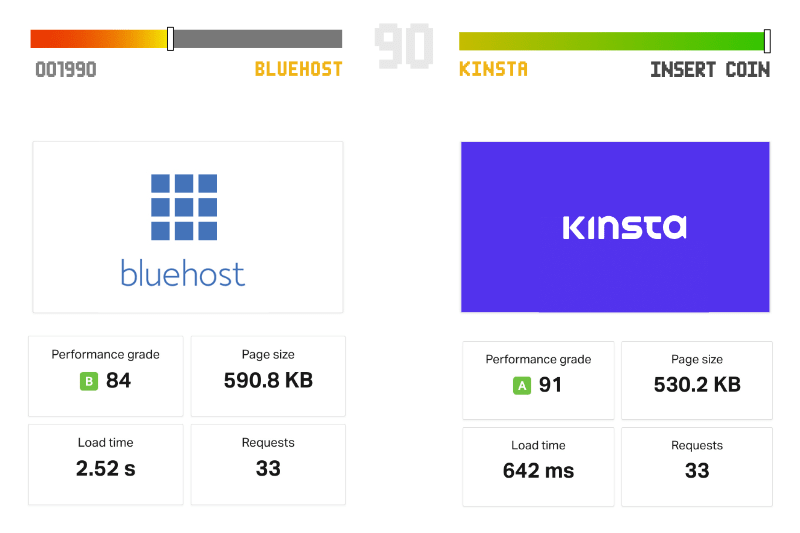
In case you’re new to all of this, let me bring you up to speed (pun intended).
Here are a few reasons why site speed matters:
- Google has mentioned that site speed is a ranking factor for mobile searches.
- More than 50% of web traffic comes from mobile, according to Statista.
- About 53% of people leave a website that takes over 3 seconds to load, according to data gathered by Google.
Here are a few features that make Kinsta a pretty fast WordPress host:
1. Google Cloud Data Centers
Kinsta allows you to choose between 24 different Google Cloud data center locations for each of your WordPress websites.
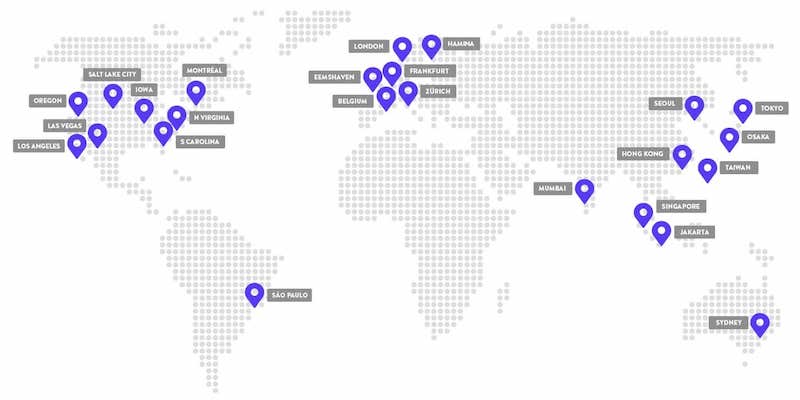
Placing your site in the data center closest to your visitors will allow you to reduce load times and latency.
If your target audience is within your region, you can use a free tool like GCP Ping tool to find the nearest data center.
2. Server-Side Caching
Kinsta uses 4 types of cache, which are all automatically one at the software or server-level:
- Bytecode cache
- Object cache
- Page cache
- CDN cache
Not only is this better for performance, but also means you don’t have to mess with any complicated caching plugin settings that could end up breaking your site if you don’t know what you’re doing.
Most of the time someone messages me about something wrong with their site, it’s typically because of a misconfigured caching plugin they set up following some general YouTube video.
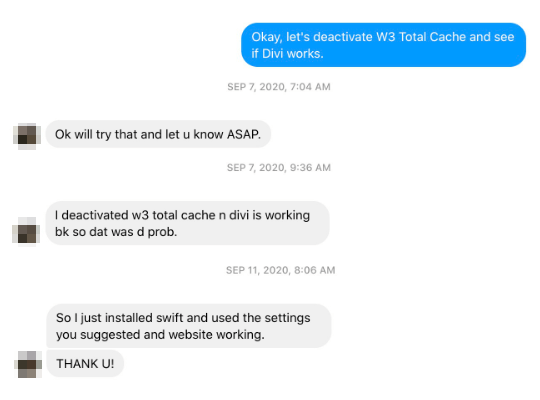
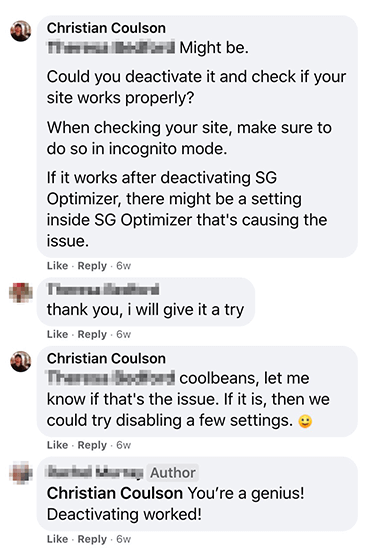
Kinsta also allows you to purge the object cache, full page cache, or the full cache right from the admin bar.
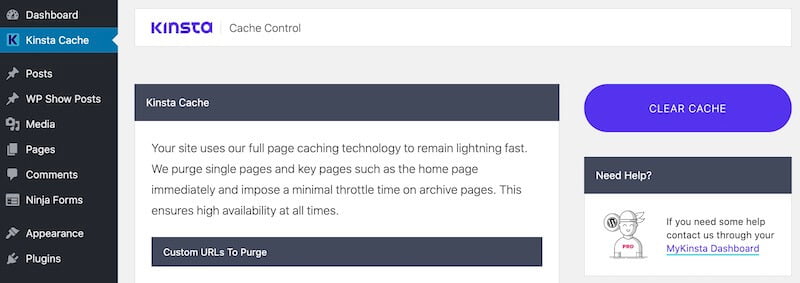
With Kinsta, you don’t have to waste time searching for “the best caching plugin” for “xyz” setup.
3. Kinsta CDN
A content delivery network (CDN) stores copies of your website in multiple servers around the world – known as points of presence (PoPs) – to reduce the distance between the visitors and your site’s server.
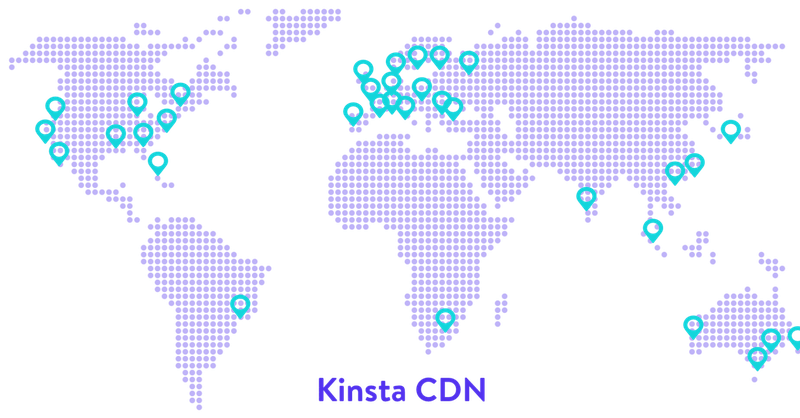
This is a great way of reducing load times, especially if you have visitors from different countries.
For example, if someone from London visits your US-hosted website, the data would have to travel thousands of miles.
If you’re using a CDN, the data would automatically be delivered from a much closer location, like a CDN server located in England.
Kinsta offers their own CDN through KeyCDN for free to all customers, which has a lower time to first byte (TTFB) than the free Cloudflare CDN.
“Hey, Christian! Why is a low TTFB important?”
A lot of bloggers focus too much on achieving perfect letter scores in speed tests like GTmetrix and PageSpeed Insights.
However, you could get an “A” yet still have a site that takes forever to load.
TTFB, along with first contentful paint (FCP), are more important metrics to take into consideration when doing speed optimizations.
TTFB is the time required to receive the first byte from the server. In simple terms, it’s how fast you receive data when requesting a webpage.
Google recommends having a TTFB under 200 ms. If you’re between 200-400 ms, that’s okay. But anything over 500 ms definitely requires some attention.
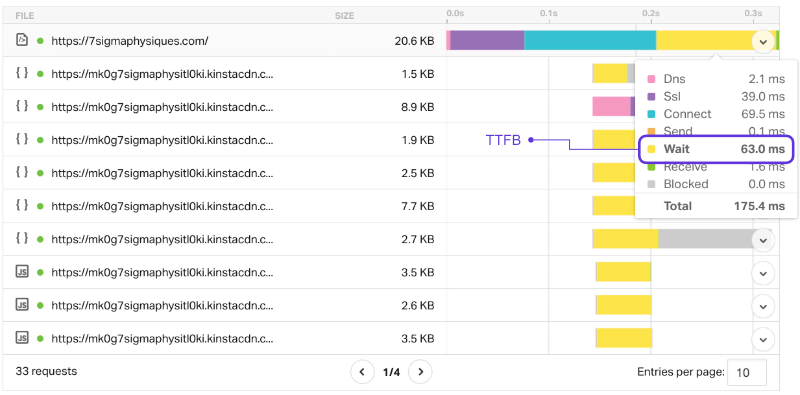
4. Server-Level Redirects
Redirect rules let you automatically direct traffic from one page to another.
This is typically used for routing visitors to the correct locations on your site and preventing 404 errors, which can hurt your Google rankings.
To set up redirections, most people use a plugin called “Redirections.”
The problem with this plugin is that it can significantly affect your site speed since it redirects users via PHP rather than from the server, which is much slower.
Plus, it slows down all your pages, not only the ones being redirected.
Kinsta allows you to implement redirection at the server level from the MyKinsta dashboard.
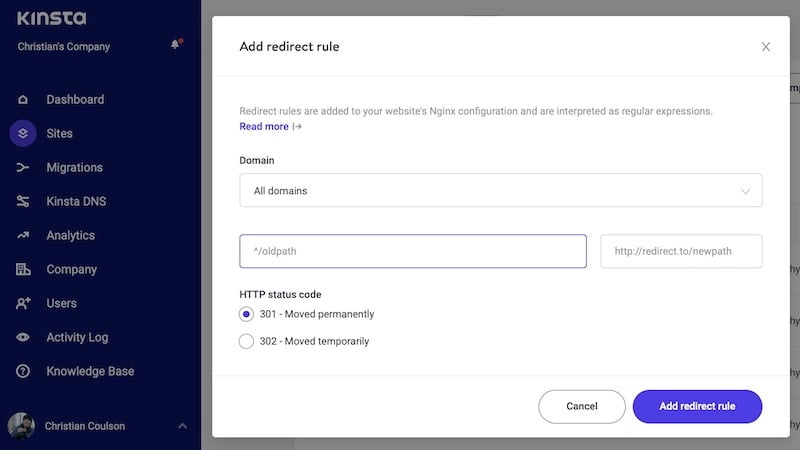
5. Software-Based Security
Kinsta handles security on their end so you don’t have to install security plugins that can often slow your website.
Don’t worry, security is the next topic we’ll cover in this Kinsta review.
Kinsta Security
While site speed was the main reason I started considering Kinsta as a host, it was their security measures and free hack fix that made the decision a no-brainer.
Here are a few ways Kinsta keeps your WordPress site secure:
1. Website & Account Isolation
A problem with shared hosting providers like Bluehost and SiteGround is that they cram a ton of users in the same servers to reduce costs.
Not only does this negatively affects your site speed, but also security.
If someone you’re sharing your server with gets hacked, your website could end up compromised as well.
Shared hosts are also slow to upgrade to the latest versions of server-side software.
So it’s not uncommon to see their servers with old PHP software, MySQL, and cPanels that haven’t been updated in a year.
Kinsta use Linux containers (LXC) on top of the Google Cloud Platform, which allows them to completely isolate not just each account, but each separate WordPress site.
2. Google Cloud Platform (GCP) Firewall
Kinsta also uses GCP’s enterprise-level firewall to protect all their websites.
Because of the sheer scale of Google’s infrastructure, it allows their platform to absorb many distributed denial-of-service (DDoS) attacks automatically.
3. Free Hack Fix
Even though Kinsta’s servers are pretty secure, they still offer an extra peace of mind with their free hack fix. (one of my favorite features)
Not only is getting your site hacked stressful and a complete headache, but also expensive to fix.
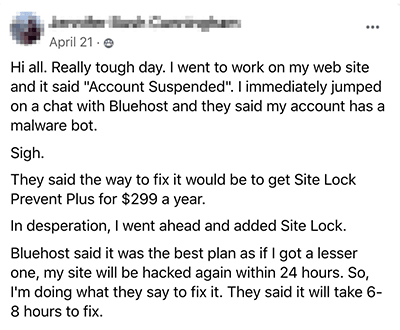
You could end up having to pay a developer over $300 to fix your site depending on the damage.
For that price, you might as well go with a premium WordPress hosting provider that isn’t only secure, but fast.
4. Daily Backups
Kinsta provides daily automatic WordPress backups as well as system-generated backups for all sites on your account.
You can select to create snapshots of all your WordPress sites every 24, hours, 6 hours, or hourly.
If something ever goes wrong, you’ll always have backups you can restore from the MyKinsta dashboard with a single click.
You’re also able to create:
- Up to 5 manual backups
- A downloadable backup once per week, which will create a downloadable ZIP file with your WordPress database and files
5. Other Kinsta Security Features
Here are some extra security features they include:
- Two-factor authentication
- GeoIP blocking
- Automatically ban IPs that have more than 6 failed login attempts in a minute
- Free SSL (HTTPS)
- Password protect your development site so people can’t access it until it’s ready
- XML-RPC requests are blocked by default to prevent brute-force attacks
6. Password Protect Your Login Page
Anyone can reach your WordPress login page by simply adding /wp-admin at the end of your domain name, which makes you more vulnerable to brute-force attacks.
YourDomain.com/wp-admin
Even though Kinsta automatically bans IPs that have more than 6 failed login attempts in a minute, you can still add an extra layer of security by password protecting your login page.
This will prevent attackers from even reaching the page in the first place. Instead, they’ll be greeted with this:
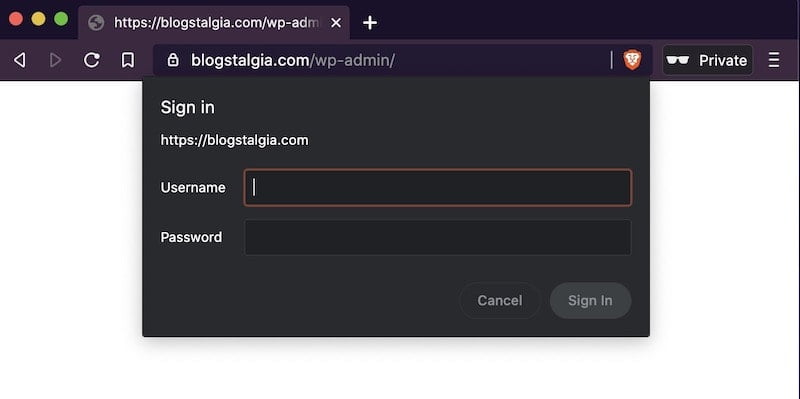
To set this up, simply contact Kinsta’s support and they’ll handle it for you.
Why Secure WordPress Hosting Matters
Here are a few reasons why it’s important to choose a secure WordPress host:
- WordPress is the most popular content management system (CMS), which makes it the most targeted by hackers.
- There are hacker attacks happening every 39 seconds, according to a study done by the University of Maryland.
- More than 70% of WordPress installations are vulnerable to hacker attacks, according to WP WhiteSecurity.
- 77% of WordPress users are using an unsupported version of PHP, 7.0 or lower. This means that they are exposed to unpatched security vulnerabilities.
Kinsta Security vs. Other WordPress Hosts
Here are a few WordPress hosting providers that have had major security breaches over the last few years:
- WP Engine security breach that exposed customer’s credentials.
- Hostinger data breach may affect 14 million customers.
- Bluehost, HostGator, iPage, DreamHost, and OVH vulnerability allowing user account hijacking.
- Crucial cPanel vulnerability affecting Bluehost, SiteGround, GoDaddy, HostGator, and other WordPress hosts.
- Several sites hosted by Bluehost were hacked, including their CEO’s blog.
- Thousands of GoDaddy, HostGator, DreamHost, and Network Solutions sites hacked with malware.
- Weebly was hacked and 43 million user credentials were stolen.
Kinsta Support
Good support goes beyond training reps to say “please” and “thank you.”
A lot of people praise other hosts’ support just because they’re friendly, but that isn’t of much help if they take forever to fix issues.
Kinsta’s support reps aren’t only nice and professional, but they know what they’re doing behind the scenes.
I rarely contact their support, but when I do, they always go above and beyond to help.
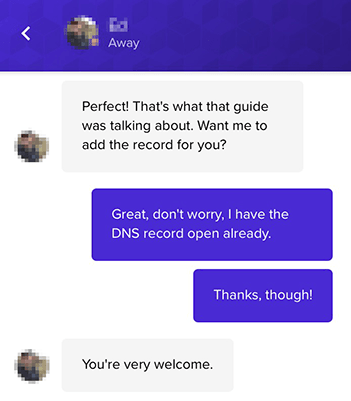
They’ve even helped me with issues not technically related to WordPress hosting.
I was having an issue with a site stealing all of the content from my fitness site, so I contacted Kinsta’s support to see if there was something going on behind the scenes.
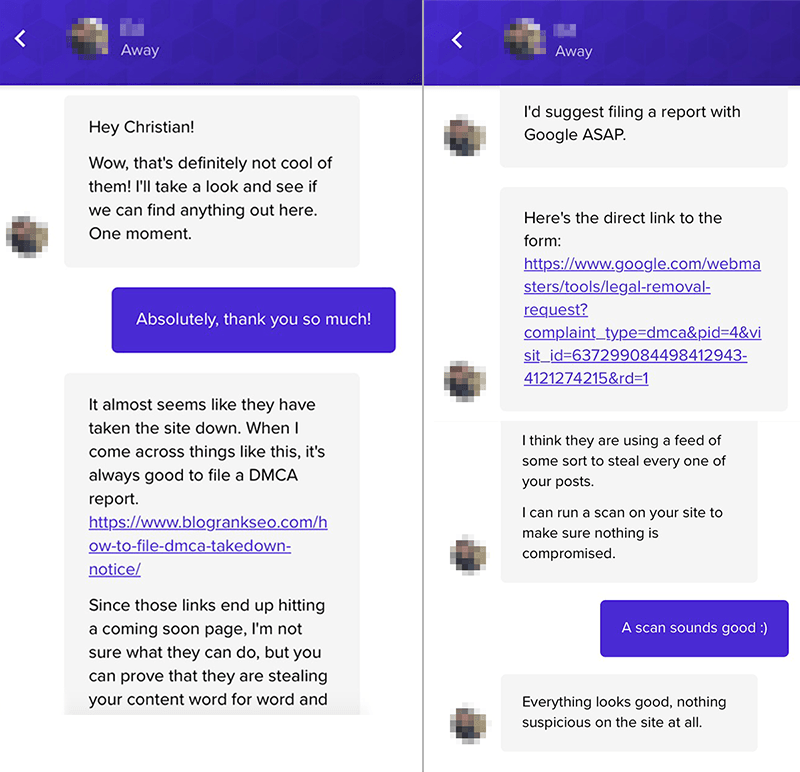
The support rep was providing me with more information than I even asked for.
He even send me the direct links to file the DMCA takedown report.
For a second there, I thought he was going to fill it out himself and then go full-on Liam Neeson on the people stealing my content.
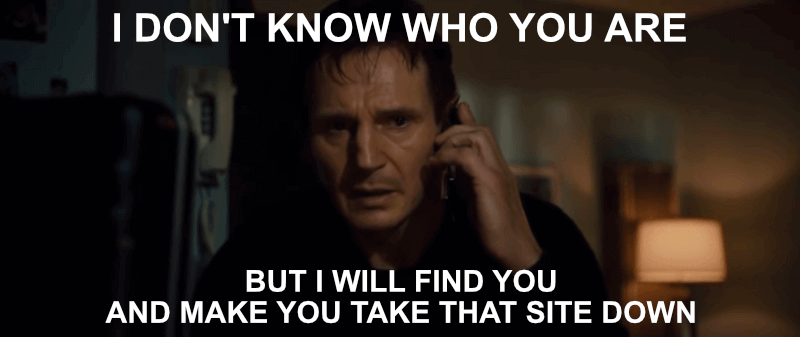
Other Kinsta Features
The next thing we’ll cover in this Kinsta review is some of its other features, such as free migrations, uptime checks, and staging area.
1. Free Migrations
If you’re a beginner blogger, migrating your WordPress site to a different host might seem scary, but you’ll be happy to know that Kinsta handles everything for you.
Kinsta offers free unlimited basic migrations from the following hosts:
- A2 Hosting
- Bluehost
- Cloudways
- DreamHost
- Flywheel
- GoDaddy
- HostGator
- Pagely
- Pantheon
- Saavii
- SiteGround
- tsoHost
- WPX Hosting
All of their plans also include one or more free premium migrations from any host that’s not listed there or websites with more complex requirements, such as eCommerce or membership sites.
Once you’ve signed up for Kinsta, you can easily request a basic or premium migration from within your MyKinsta dashboard.
Once you’ve signed up for Kinsta, you can easily request a basic or premium migration from within your MyKinsta dashboard.
Once you’ve signed up for Kinsta, you can easily request a basic or premium migration from within your MyKinsta dashboard.
Migrations are completed as soon as possible, which could take up to 2 business days.
When I migrated to Kinsta, they were done within a few hours. Here’s how it went:
- 3:01 am – migration requested (yes, I’m a night owl)
- 7:55 am – migration started
- 9:19 am – migration completed
2. Uptime Monitoring
Kinsta runs 720 daily uptime checks on all your sites using their New Relic performance monitoring tool.
This helps them find issues with third-party plugins, theme template files, database queries, external calls, and coding errors that may be causing performance problems.
They also offer a 99.9% uptime guarantee, which is backed by their Service Level Agreement (SLA).
3. One-Click Staging Area
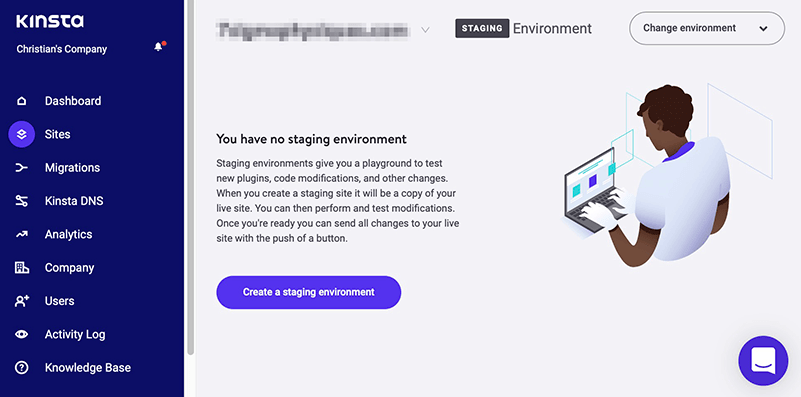
You have no idea how much I love staging environments, especially Kinsta’s.
A staging site is a clone of your live website that’s used for testing changes before making them live.
For example, you could test new WordPress versions, plugins, themes, or make CSS changes without affecting what your visitors see on the live site.
Once you’re done making changes, you can simply push your staging site to live.
By default, Kinsta has indexing turned off on staging sites so they don’t show up in search engines and harm your SEO by creating duplicate content issues.
Also, if you have SSL enabled on your live site, SSL will also be enabled on your staging site.
Kinsta Cons
This Kinsta review wouldn’t be complete without mentioning some potential cons of hosting your WordPress site with them.
1. Pricey
With their cheapest plan starting at $30 per month, they’re definitely not the cheapest option available.
They’re obviously more expensive than your regular $6/month shared hosting, but given all the performance, security, and support, I’d say they’re definitely worth it.
Here’s another way to look at it:
- Even with cheap hosting, you’ll still be paying ~$75/year.
- Add a few extra bucks for all the overpriced add-ons they sell you and you’re looking at more than $100/year.
- They have such terrible performance that you’ll have to spend another $50/year on a good caching/performance plugin like WP Rocket.
- It can cost you at least $300 to fix your site if it ever gets hacked. And your chances of getting hacked are higher with shared hosts.
- Could you imagine running a sale, getting a spike in visitors, and then have your host throttle your site for using too many resources?
- Your site being down can cost you a lot more in lost sales.
That’s how I saw it when I was thinking about moving to Kinsta.
Initially, hosting with providers like Bluehost might seem cheap, but in reality, you’ll end up having to spend more money on third-party tools to make your site function optimally.
Spending an extra $5-10 here and there might not seem like much, but it definitely adds up when you have to buy a lot of tools.
2. Banned Plugins
Since Kinsta takes security and performance very seriously, they have a list of plugins they don’t allow in your WordPress installation.
For example, they don’t allow some caching and backup plugins like WP Fastest Cache and UpdraftPlus since they can cause performance issues, and Kinsta handles all of this on the server-side.
You can check out their list of banned and nulled plugins here.
3. No cPanel
This could be listed as either a pro or a con depending on who you ask.
Some people love using cPanel, others don’t, and a few don’t really care.
cPanel is a very popular web hosting control panel that allows you to easily manage your website.
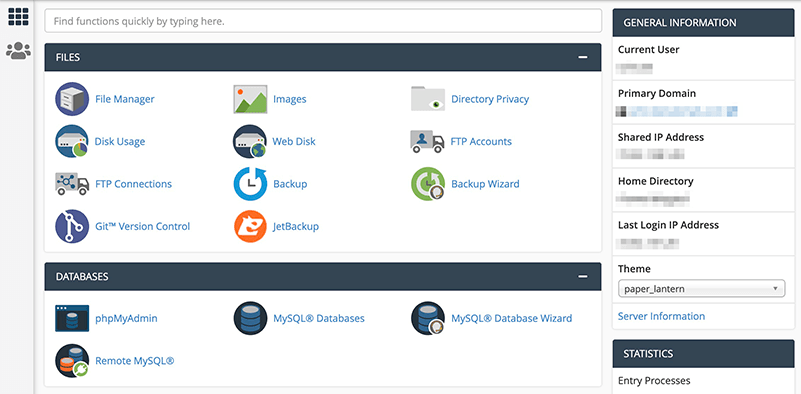
Instead of cPanel, Kinsta has its own dashboard that was built specifically for WordPress.
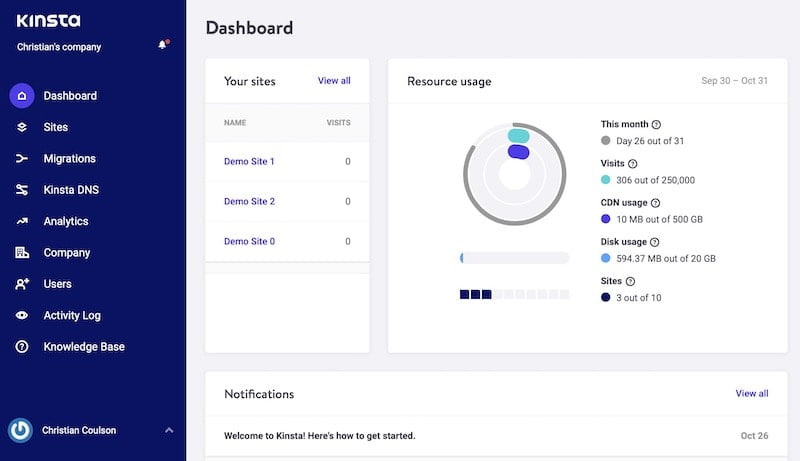
4. No Email Hosting
Another “downside” is that Kinsta doesn’t host your email.
Instead, you’d have to use something like Google Workspace (formerly G-Suite), which can add some extra cost.
However, it’s good practice to keep your email separate from your web host even if they offer free email hosting, and here’s why:
- If the server fails, your customers and users won’t be able to reach you on the website or email.
- If another customer on your same shared hosting server is sending out spam, this will lead to blacklisting of the shared IP, which will block emails from your domain and damage your reputation.
- Some hosting companies hold your email hostage to get you to stay with them.
- Migrating emails is a little more complicated than migrating hosts, and you could risk losing your email accounts and data.
- All the emails you’re sending and receiving take up disk space that could be used by your website.
5. Lack of PHP Workers
Kinsta can get expensive if you’re running an eCommerce site with tons of visitors per month and need more PHP workers.
There’s no option to only buy more PHP workers, so even if you don’t need more storage or sites, you still have to upgrade plans.
Both of their cheapest plans include 2 PHP workers, and to get more workers, you have to upgrade to their Business 1 plan, which is $100 per month and gives you 4 PHP workers.
MyKinsta Dashboard
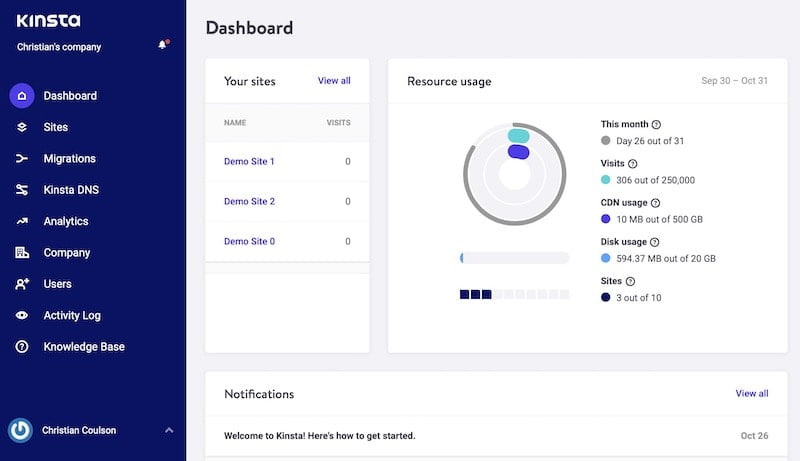
Next in this Kinsta review, we’ll take a quick look at the options you’ll find inside your MyKinsta dashboard.
- Sites – all the information and options to manage all of your sites, including backups, tools, redirects, WP plugins, IP deny, Kinsta CDN, logs, and staging.
- Migrations – list of all your previous migrations as well as the options to request more basic or premium migrations.
- Kinsta DNS – manage your domain and DNS records.
- Analytics – check your visits, CDN usage, resources, bandwidth, performance, top countries and cities, cache, and top client IPs.
- Company – manage all your account details, such as invoices, payment methods, billing details, and site labels.
- Users – add new users and change permissions.
- Activity Log – list of all the activities with their respective date and time.
- Knowledge Base – Kinsta’s help center.
Kinsta Pricing
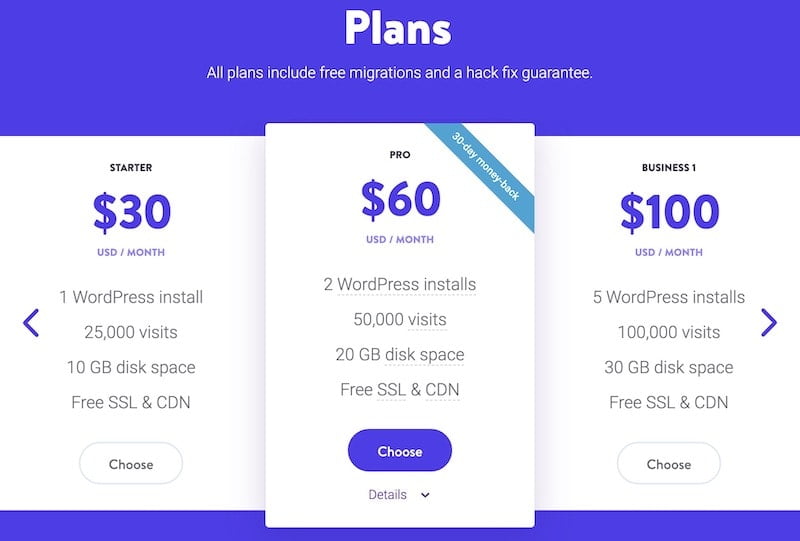
Kinsta has plans starting at $30 per month, up to $1,500 per month. Here’s a quick overview of each plan’s details:
- Starter – $30/month for 1 WordPress install, 25,000 visits, and 10 GB disk space.
- Pro – $60/month for 2 WordPress installs, 50,000 visits, and 20 GB disk space.
- Business – starting at $100/month for 5 WordPress installs, 100,000 visits, and 30 GB disk space.
- Enterprise – starting at $600/month for 60 WordPress installs, 1,000,000 visits, and 100 GB disk space.
You can also get 2 months free if you pay yearly.
If you need even more resources, you can contact their sales department for a custom quote.
All of their plans include:
- Free SSL & CDN
- 30-day money-back
- Free migrations
- Google Cloud Platform
- 24 global locations
- Self-healing PHP
- Daily backups
- Manual backup points
- 24/7 support
- Free hack fix
- Free malware removal
- Staging area
- PHP 7.4 support
- SSH access
How Kinsta Handles Overages
Unlike other WordPress hosts who throttle (slow down) your website when you start using a lot of resources, Kinsta lets your website run but charges an overage if you go over the limits allowed by your plan.
This way, you can be confident that your site will be able to handle traffic spikes due to your content going viral, course launches, or special sales.
You won’t have to worry about customers not being able to access your site or having trouble during checkout, which can result in lost sales.
Here’s how their overage fees work:
- Visits – $1 per 1,000 visits
- Disk Space – $2 USD per GB
- CDN – $0.10 per GB
- Bandwidth – $1 per GB
By default, Kinsta will send you overage notifications to your email and MyKinsta dashboard when you’ve hit 80% and 100% usage.
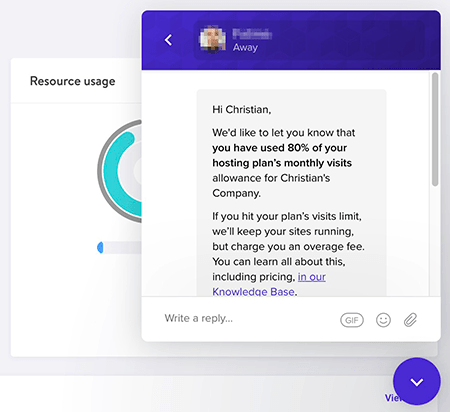
Fully managed, fast, and secure premium WordPress hosting.
Kinsta Infographic
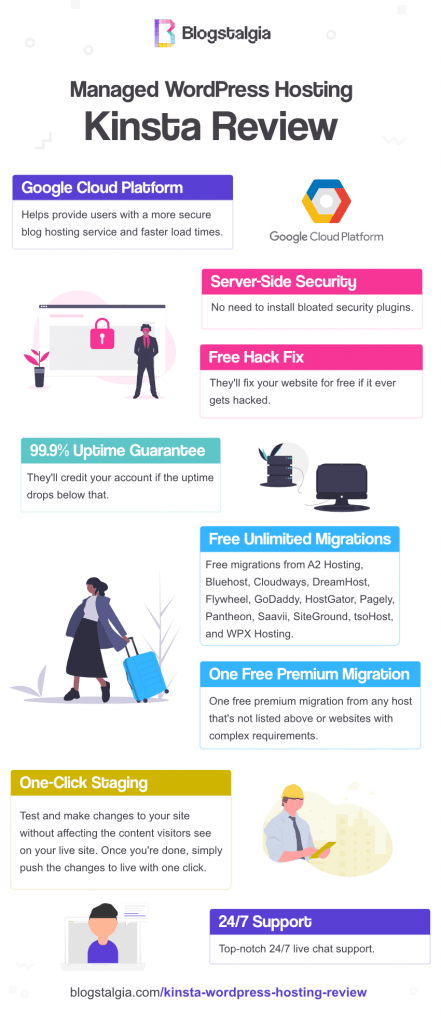
How to Migrate to Kinsta
Next thing we’ll cover in this Kinsta is how to migrate your WordPress site to them.
If you’re starting a brand new website, you can jump to the next section instead, which goes over the steps to install WordPress on Kinsta.
After you’ve purchased your hosting plan and created a MyKinsta account, you’ll have to follow these steps to request a free migration:
1. Login to MyKinsta
2. Click “Migrations” on the left column
3. Click on the type of migration you want to request
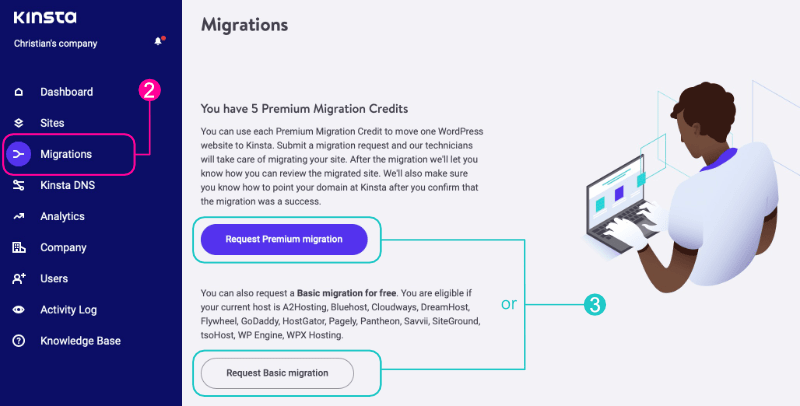
4. Read the introduction and conditions
5. Click “Next” at the bottom of the page
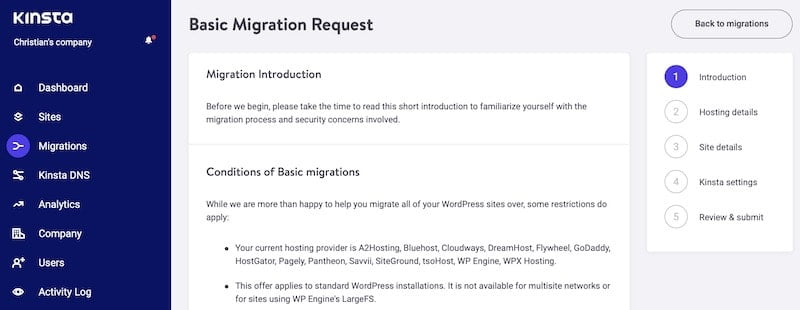
6. The following pages will have you fill out your hosting details, site details, and choose your Kinsta settings.
7. Review everything and submit the request.
How to Install WordPress on Kinsta
Next thing we’ll cover in this Kinsta review is how to install WordPress.
1. Login to your MyKinsta dashboard
2. Click “Sites” on the left column
3. Click “Add site” in the upper-right corner
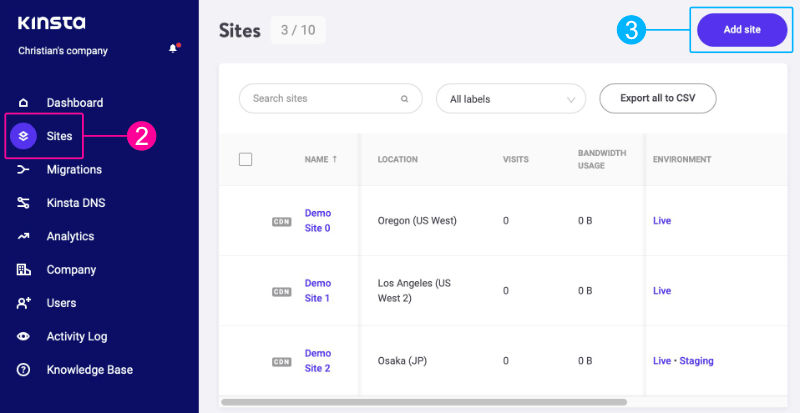
4. Select the “Install WordPress” option
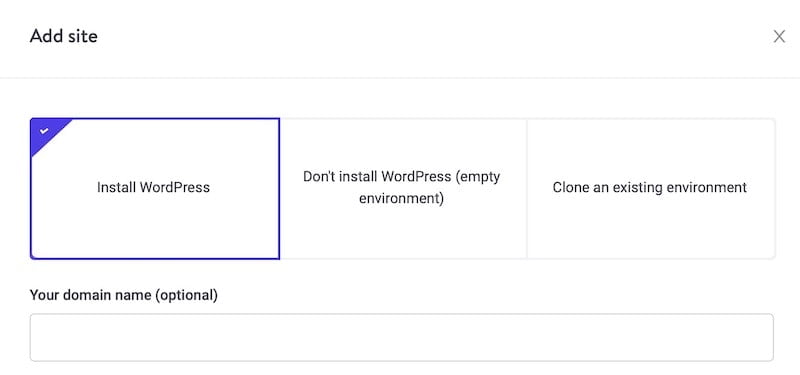
After selecting “Install WordPress,” you’ll see a form that you have to fill. Here’s everything you need to know about the fields you’ll find:
- Your Domain Name – add your domain name. (you can always add it later)
- Name of This Site – name of the installation that will be shown in your MyKinsta dashboard, it won’t be visible to your visitors.
- Location – this is the physical location where your data will be stored and served from, so choose the location closest to your target audience.
- WordPress Site Title – this allows you to set a title for your site that will be visible to your visitors. (you can always change it in your WordPress dashboard later)
- WordPress Admin Username – please don’t use “admin” for the username. Change it to something more difficult.
- WordPress Admin Password – Kinsta automatically enforces strong passwords to protect users. You can use the “generate new password” option if you want a new one.
- WordPress Admin Email – this is where WordPress will send you important notifications.
- Select a Language – this will be the language you’ll see in your WordPress dashboard.
- Multisite Installation – check this box if you want to create a WordPress multisite installation.
- Install WooCommerce – check this box if you want them to install WooCommerce automatically.
- Install Yoast SEO – check this box if you want them to install Yoast SEO automatically.
5. Click on “Add site” at the bottom of the form
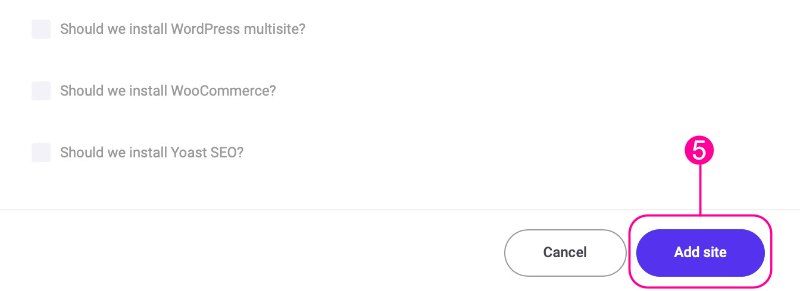
That’s it! You should now have a new WordPress site.?
Other FAQs About Kinsta
Next in this Kinsta review, we’ll go over some of the most common questions people ask.
1. What is Kinsta?
Kinsta is a managed WordPress host that uses Google Cloud Platform to provide fast load times and great performance for its users.
They also focus on providing high security and top-notch support.
2. Does Kinsta offer free migrations?
Yes, Kinsta offers free unlimited basic migrations and one free premium migration for more complex sites like eCommerce or membership sites.
3. Does Kinsta offer backups?
Absolutely, they offer full and automatic daily backups.
You also have the option to do manual backups and create downloadable backups.
If anything happens, you can simply click a button and restore your site.
4. Does Kinsta offer a free trial?
No, but they do offer a 30-day money-back guarantee if you’re not satisfied with their hosting service.
5. Does Kinsta offer refunds?
Yes, if for any reason you’re not feeling Kinsta, you can simply request a full refund within 30 days.
6. What’s the best WordPress theme to use with Kinsta?
There are a few themes that can help you achieve great speeds with Kinsta.
However, my personal favorite is GeneratePress, and it is the one I use on all of my sites. (my review)
For other options, you can check my article on the best WordPress themes.
Final Thoughts: Kinsta Review
While Kinsta is an excellent WordPress host, it is definitely not for everyone.
Kinsta might be an overkill for those who are just starting out.
However, if your website is getting some traffic and making you some money, Kinsta is definitely worth it.
I’d use Kinsta if:
- You want a truly managed WordPress host who will provide the best support possible.
- You’re making money with your blog and want good security.
- You’re looking for fast load times.
- You don’t want to worry about downtimes.
- You want someone to have your back if something ever goes wrong with your site/business.
Basically, if you want to sleep like a baby at night knowing that your website is in good hands, Kinsta is what you’re looking for.
This is why I still continue to host my main fitness site with them.
Is there anything else I didn’t cover that you wanted to know? Let me know in the comments section below.